Many people have reported the Face ID not working issue. This could happen due to software update or internal hardware failure. Let’s dig and see Who stops Face Id from working?
Face ID is an excellent template for a facial unlock if Touch ID is universally regarded as the gold standard of the fingerprint scanner. Despite being top-of-the-line, Apple’s facial unlock has a few glitches now and then. It may occasionally fail to authenticate for no apparent reason.
It may also throw tantrums and refuse to identify you at other times. We’ve compiled a list of the best potential options to fix Face ID not working on the iPhone after being on the receiving end of similar issues on countless occasions. There could be basically multiple reasons why the phone’s face ID is not working. People get worried about the same and end up searching the whole internet, including Google, YouTube and search for more.
Here we will make it easy for you, by mentioning the possible reasons why the phone’s face ID is not working, and also the ways of how you can fix it. Keep watching the space for more.
Give these a try if you are seeking a quick fix, and we are sure this will help you. In case If it does not, then you will have to get in touch with the expert who could help you with the same.
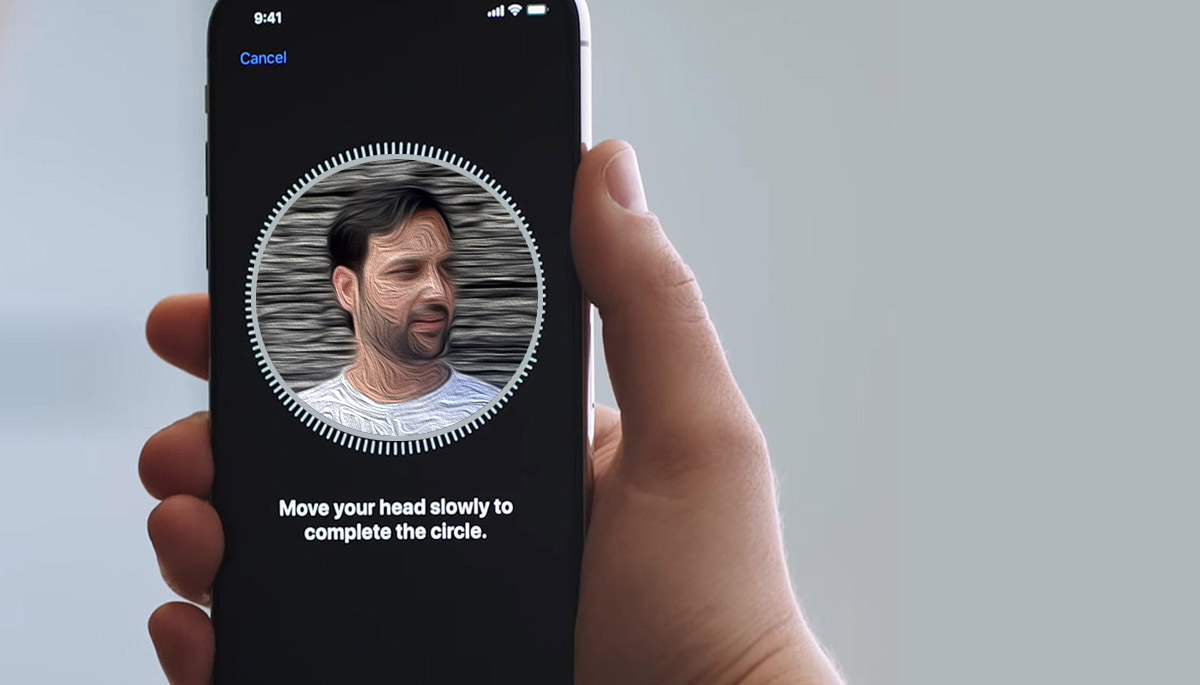
5 Tips that can solve the Face ID not working Problem
#1. Make sure your software is up to date
If Face ID isn’t working on your iPhone or iPad Pro, make sure you have the most recent software update installed. Apple frequently publishes new software updates with fixing bug, and you should advance your iPhone as soon as the patches are accessible. To see if you have a software update, open the Settings app and navigate to General -> Software Update. If an update is available, hit the “Download and Install” option.
#2. Reset the Face ID system
When Face ID fails, you can try resetting it as the next step in troubleshooting. This will wipe out any prior facial scans you’ve used to unlock your iPhone. To reset Face ID, open the Settings app, go to Face ID and Passcode, and then press “Reset Face ID.” You will get a notification to re-enable face recognition on your iPhone. Try utilizing it after you’ve done setting it up. It ought to function normally.
#3. Keep the Distance Required
If your Face ID isn’t functioning all of the time, likely, you’re not holding your iPhone at the proper distance. For Face ID to work correctly, you should have your iPhone at a length of 10-inches to 20-inches, according to Apple’s standards. So, keep this in mind when you are utilizing Face ID to unlock your iPhone. There are many times when we keep our face very near, where we end up literally going inside our face, and sometimes this basic reason is why we our face id does not work.
#4. Check to see if your Face ID sensors are covered
One of the most common causes of Face ID not working on your iPhone/ iPad Pro is users accidentally covering the Face ID sensors. It might be your screen guard that you’re using or a screen replacement, or the sensors could be dusty and dirty. If Face ID isn’t working, you should clean the sensors and reapply /remove any screen shields you have on the smartphone regularly.
#5. Check your phone’s front face camera
The issue can be due to front face camera. If front camera isn’t taking your image clearly then try to remove the dust or oily material from the surface. Gently clean it with liquid and try the unlocking process using face id.
These simple fixes will help you fix face ID that isn’t working!
As you can see, the answers to the problem of Face ID not working are relatively straightforward. If nothing else works, you should take your iPhone to an authorized service center as soon as possible.