While streaming videos on tablet, mobile or windows 10 PC you might face not supported video codec error. Many Samsung and Android users noticed it, so if you are one of those who getting it then here’s how you can fix it without seeking third-part assistance.
If you are trying to play a video on your computer or mobile device and you see an error message that says “not supported video codec,” it can be frustrating.
This error message means that your device does not have the necessary software to decode the video file and play it and hence we need to fix it!!
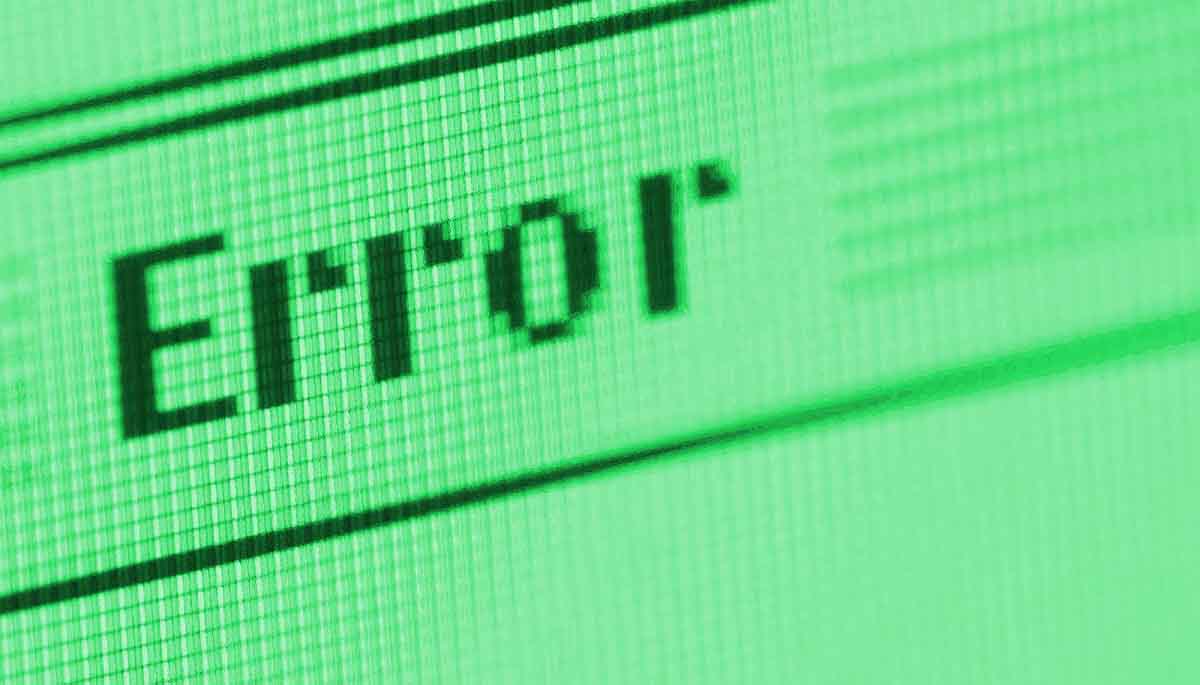
Table of Contents
How to Fix not supported video codec
#1. Make sure you have the right video player installed
One of the most common causes of the “not supported video codec” error is simply having the wrong video player installed on your device. Different video formats require different players, and if you don’t have the right one, you will get this error message.
To fix this issue, you will need to find out what video player you need and download it. If you are trying to play a common format like MP4, you can use a player like VLC or Windows Media Player. If you are trying to play a less common format, you may need to download a more specialized player.
#2. Check if you have the necessary codecs installed
Another common cause of the “not supported video codec” error is not having the necessary codecs installed on your device. Codecs are small pieces of software that are used to encode and decode audio and video files. If you don’t have the right codecs, your device will not be able to play the video.
To fix this issue, you will need to find out what codecs you need and install them. Some video players, like VLC, come with a wide range of codecs built-in, so you may not need to install anything. If you are using a different player, you may need to download and install the codecs separately.
#3. Check if the video file is corrupted
Sometimes, the “not supported video codec” error can be caused by a corrupted video file. This can happen if the file was not downloaded properly, or if it was damaged in some other way.
To fix this issue, you will need to try downloading the video file again. Make sure you are using a reliable download source, and try using a different internet connection if possible. If the file continues to be corrupted, you may need to try a different copy of the video.
#4. Check if the video is in a supported format
Not all video formats are supported on all devices. If you are trying to play a video that is in a format that is not supported by your device, you will get the “not supported video codec” error.
To fix this issue, you will need to convert the video to a format that is supported by your device. There are many software tools that can do this, such as HandBrake or Freemake Video Converter. Simply select the video you want to convert, choose the desired output format, and start the conversion process.
#5. Update your device’s software
If you are still having trouble playing the video, it may be due to an issue with your device’s software. Sometimes, software updates can include new codecs or other improvements that will allow you to play videos that you couldn’t before.
To fix this issue, you should check to see if there are any updates available for your device. On a computer, this can usually be done by going to the “Updates” section of the settings app. On a mobile device, you may need to go to the app store or the device’s settings menu to check for updates.
In conclusion, if you are seeing the not supported video codec error on your Samsung device, or Android phone, then you can try the above given solutions. Being a Windows users, you may also try the above methods but it would be better to ask for the assistance on the Windows forum.
That’s how you can easily fix the not supported video codec error. If you know any other better way, then please let us in the comment box below and guys don’t forget to share these methods with others.





