While watching movies and TV on Windows 10 or Windows 11 you might notice missing codec 0xc00d5212 error message on your screen. So what it is? Why I’m getting this error? and how can I solve it?
Well by download the missing/corrupt codec for the error code 0xc00d5212 from microsoft’s website, you can fix this error in just few minutes. Let’s see how to download it in your device and and how a fresh installation can fix it?
Table of Contents
What is a Codec?
Before we dive into the potential solutions for this error, it’s important to understand what a codec is and why it’s necessary for playing media files. A codec is a piece of software that encodes and decodes digital audio and video data. When you play a media file, your computer needs the appropriate codec to decode the data and play it back for you. Without the correct codec, your media player will be unable to play the file.
What is missing codec 0xc00d5212
Microsoft’s codec error 0xc00d5212, also known as “Windows Media Player Cannot Play the File,” can be a frustrating issue to deal with. This error message typically appears when you try to play a media file using Windows Media Player and indicates that the required codec is missing or unsupported.
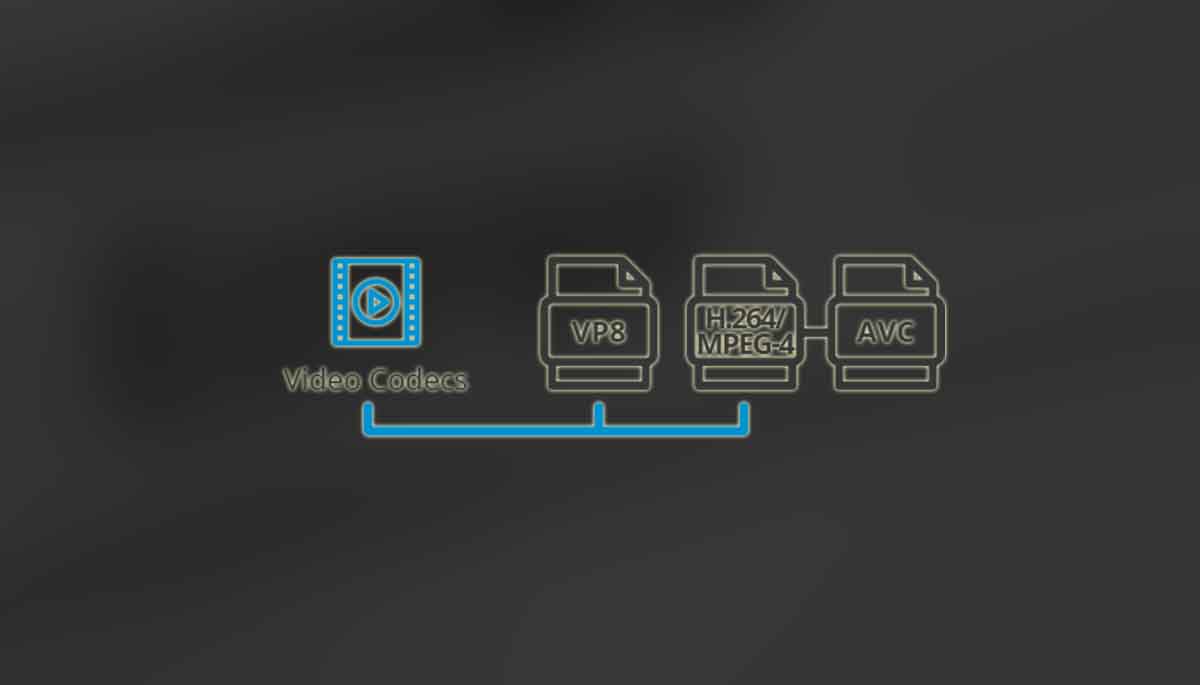
Why Does the 0xc00d5212 Error Occur?
There are a number of reasons why you might encounter the 0xc00d5212 error when trying to play a media file. But here, we are going to reveal a few which is quite common and highlighted by many users.
- The required codec is not installed on your computer.
- The codec is installed, but is not recognized by Windows Media Player.
- The media file is corrupt or damaged.
How to Fix the missing codec 0xc00d5212
If you’re encountering the 0xc00d5212 error when trying to play a media file, there are a few potential solutions you can try. These potential solutions can fix this error and getting your media files to play correctly.
- Install the missing codec: If the required codec is not installed on your computer, you’ll need to install it in order to play the media file. You can typically find and download the necessary codec from the internet, but be sure to only download from reputable sources to avoid downloading malware or other unwanted software.
- Update Windows Media Player: If the codec is installed but is not being recognized by Windows Media Player, you may need to update the media player to a newer version. To do this, open Windows Media Player and go to the Help menu. From there, select “Check for Updates” and follow the prompts to install any available updates.
- Use a different media player: If updating Windows Media Player doesn’t work, you may want to try using a different media player to see if that resolves the issue. Some popular alternatives to Windows Media Player include VLC Media Player, KMPlayer, and Media Player Classic.
- Check for corrupt or damaged media files: In some cases, the 0xc00d5212 error can occur if the media file you’re trying to play is corrupt or damaged. If you suspect this might be the case, try playing the file on a different device or with a different media player. If the file plays correctly on a different device or with a different player, then the issue is likely with the file itself. In this case, you may need to try to repair or replace the damaged file.
- Reset Windows Media Player: If none of the above solutions work, you may need to reset Windows Media Player to its default settings. To do this, go to the Tools menu in Windows Media Player and select “Options.” From there, go to the “Performance” tab and click the “Reset” button. This will reset Windows Media Player to its default settings and may help resolve the 0xc00d5212 error.
If none of the above solution works, then you can try the below given video guide and see how you can fix the missing codec 0xc00d5212 error message.
Conclusion
The missing codec 0xc00d5212 can be a frustrating issue to deal with, but with a little patience and some troubleshooting, you should be able to fix it and get your media files playing correctly. Whether you need to install a missing codec or use a different media player – just do the required things.
With the numerous solutions presented here, you can be confident that you have all you need to address the missing codec problem 0xc00d5212 that you encounter when attempting to play your AVI films or audios. You have no need to be concerned.





