A step by step guide on how to show battery percentage on iPhone 11 will cover how to active and check how much battery has left for the rest of day.
Do you own an iPhone and don’t know how to show battery percentage on iPhone 11, 12 and XR models? Well, here we’ve covered everything so you can show a battery percentage mark on your existing iPhone that keeps you alert 24 hours. Using this you can get a rough idea how much power backup you have left for rest of the day.
So, guys if you unable to see the hand battery percentage on your status bar then worry not because we have got your back and will guide you how to show battery percentage on iPhone 11 or on the latest iPhone models.
You might be loving to see the numbers on the top right side of your screen because you are just too used to seeing it constantly, and many people tend to rely on this number when it comes to tracking their battery. There are many jokes that people out their crack when it comes to battery indicators on iPhones.
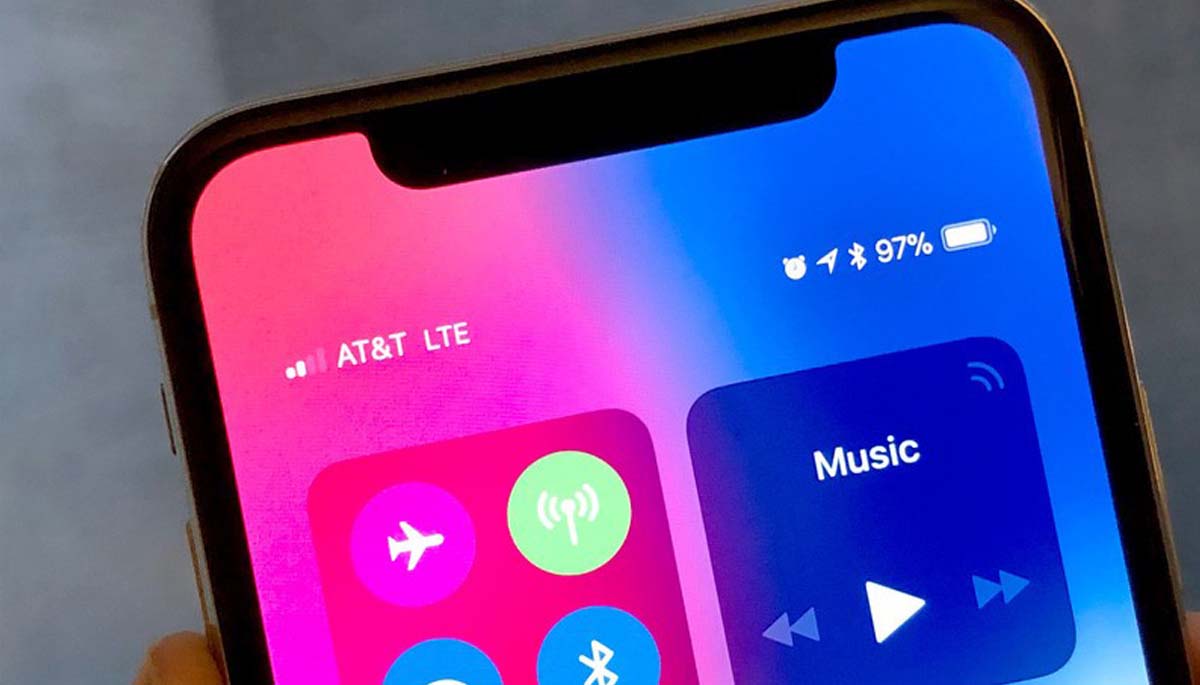
Table of Contents
How to show battery percentage on iPhone 11, 12, and XR?
A lot of people say that their phone’s battery is dead when it is at 11%, while there are a few people who say that their phone’s battery is working until it strikes 1%. Irrespective of the inconsistencies prevailing with regards to the battery percentage but the best part about the iPhone battery percentage is that it tells you that you need to connect your phone to a charger in no time.
All the iPhones, including the iPhone X, XS, XS Max, XR, 11, 11 Pro, and 11 Pro Max, are facing this issue as the model doesn’t show the battery percentage icon. The problem is quite common in phones having top-notch features, including the face ID and touch iD. If you have a touch ID model, then you must be seeing the thin status bar which covers the entire top part of your screen.
Well, if you have the face ID model, then the battery icon lies on the top right of the screen. You can easily toggle on the battery percentage feature ever since the launch of iPhone OS 3 on the 3GS. This feature works well for people who have iphone 8 or so, but it doesn’t work well for Face ID models.
If you have the latest iPhone 12, then you must be wondering how to turn on battery percentage on iPhone 12 then. The steps are pretty simple, and we have mentioned some of them here.
Check the control centre
One of the easiest ways to check the battery percentage of your latest iPhone is by activating the control centre. Just swipe downwards in the display’s top right corner exactly where you can see your battery icon. Once you do it, you can surely see the battery percentage of your phone right next to the battery icon.
Batteries widget
You can also use the batteries widget to check the percentage battery of your phone. You can do it easily by swiping right on your lock screen or on the main page of your home screen. Additionally, if you fail to see the widget, then you also have an option to add it yourself by scrolling down to your page. All you need to do is tap edit and, if required, authenticate yourself.
Lastly, you will see the battery percentage once the widgets are added successfully. The brownie points of adding this widget is that you will see the battery percentage of all other devices connected, including your AirPods or smartwatch. You can also consider asking Siri, and the assistant will surely help you in getting the perfect answer.
Final Words
Battery percentages in phones is really important as it indicates us when the battery might be low, and then we can immediately charge our phones. When the battery percentage is missing, we tend to ignore the battery, and the battery could drain out unknowingly.
So guys if you get an idea how to show battery percentage on iPhone 11 or on other latest iPhone models then please share with others too!





