While using internet download manager you may encounter with the main IDM executive file is damaged warning message. So if you would like to know why it is happening and how you can fix it? then just keep in touch with us as we are going to reveal how this warning can be solved in just few updates.
As we know the Internet Download Manager is best for downloading files from the internet. But while using sometimes users may encounter with an error that says the main IDM executive file is damaged.
This error can be frustrating and may prevent users from using IDM effectively. So in this article, we will discuss how to fix the main IDM executive file is damaged error and get IDM working properly again.
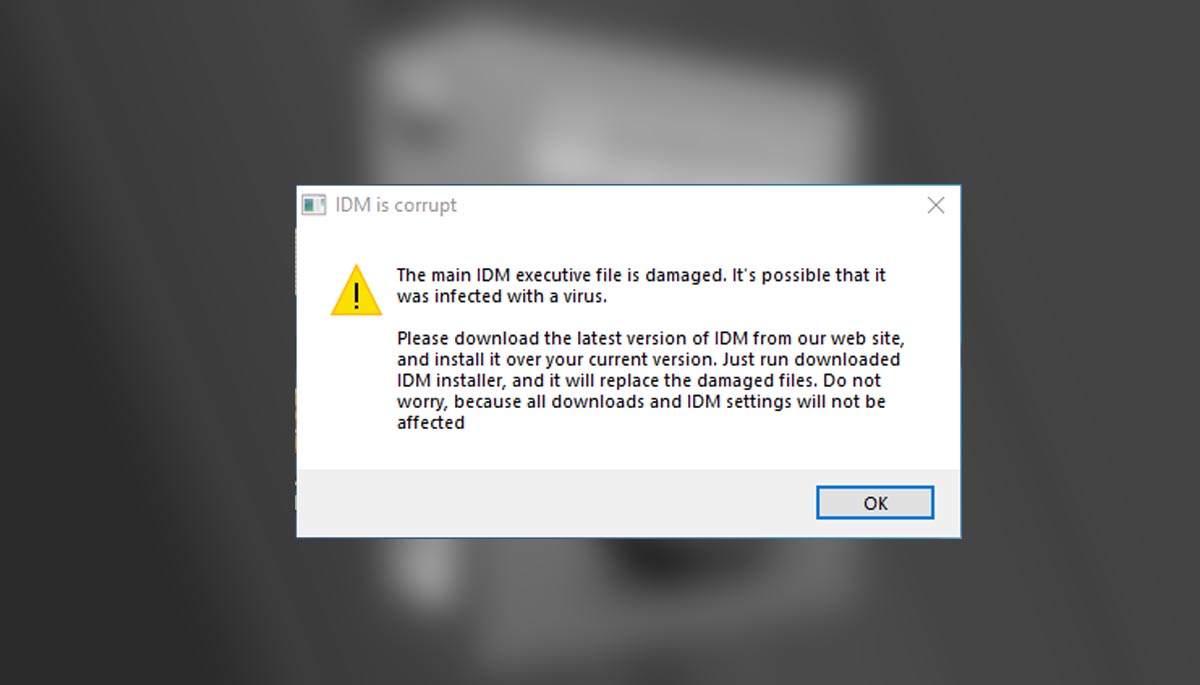
Table of Contents
How to fix the main IDM executive file is damaged
#1. Restart your computer
Sometimes, simply restarting your computer can fix this error. When you restart your computer, any temporary files or processes that may be causing the error are cleared and this solves the warning message!
#2. Reinstall IDM
If restarting your computer does not fix the error, you can try uninstalling and reinstalling IDM. To do this, follow these steps:
- Go to the Start menu and click on “Control Panel.”
- In the Control Panel, click on “Programs and Features.”
- Find IDM in the list of installed programs, and click on it to highlight it.
- Click on the “Uninstall” button at the top of the list.
- Follow the prompts to uninstall IDM.
- Once IDM is uninstalled, download the latest version of IDM from the internet and install it on your computer.
#3. Update IDM
If you are using an older version of IDM, it may be causing the “main IDM executive file is damaged” error. To fix this, you can update IDM to the latest version. To do this, follow these steps:
- Open IDM and click on the “Help” menu.
- Click on “Check for Updates.”
- If an update is available, follow the prompts to download and install the update.
#4. Repair IDM
If none of the above solutions work, you can try repairing IDM. To do this, follow these steps:
- Go to the Start menu and click on “Control Panel.”
- In the Control Panel, click on “Programs and Features.”
- Find IDM in the list of installed programs, and click on it to highlight it.
- Click on the “Change” button at the top of the list.
- Follow the prompts to repair IDM.
#5. Reset IDM settings
If the error persists, you can try resetting IDM’s settings. To do this, follow these steps:
- Open IDM and click on the “Options” menu.
- Click on the “General” tab.
- Scroll down to the bottom of the page and click on the “Reset” button.
- Follow the prompts to reset IDM’s settings.
#6. Check for malware
It is possible that the “main IDM executive file is damaged” error is caused by malware on your computer. To check for malware, you can use a reputable antivirus program. Scan your computer for malware, and remove any that is detected.
#7. Check for compatibility issues
If you are using an older version of IDM on a newer version of Windows, it is possible that compatibility issues are causing the error. To fix this, you can try using the latest version of IDM, which is designed to be compatible with the latest version of Windows.
Finally I would say, the main IDM executive file is damaged error can be frustrating, but there are several solutions you can try to fix it. These include restarting your computer, reinstalling IDM, updating IDM, repairing ID
I hope you liked our solutions. Please let us know in the comments and don’t forget to share it with others on social media websites!





