Sometimes Siri functionality doesn’t work and it irritates a lot. So, if you want to know how to fix Hey Siri not Working issue on iPhone devices then stick with us and find out the best working solutions!
When iOS 8 was released, iPhone users discovered a slew of new features, including Hey Siri. With this option, your assistant becomes even more helpful because you can ask questions while remaining hands-free. Every time you want to ask a question, you must first say Hey Siri.
If you don’t have iOS 9, you’ll need to connect your iPhone 6 to a power source to enjoy this fantastic feature without hitting the home button. Don’t worry if Hey Siri isn’t working on your device; we’ve got several solutions for you. You’ll find those methods in this article, and we’re confident that one of the five ways to cure Hey Siri not working on iPhone 6 will work. So, let’s get this party started.
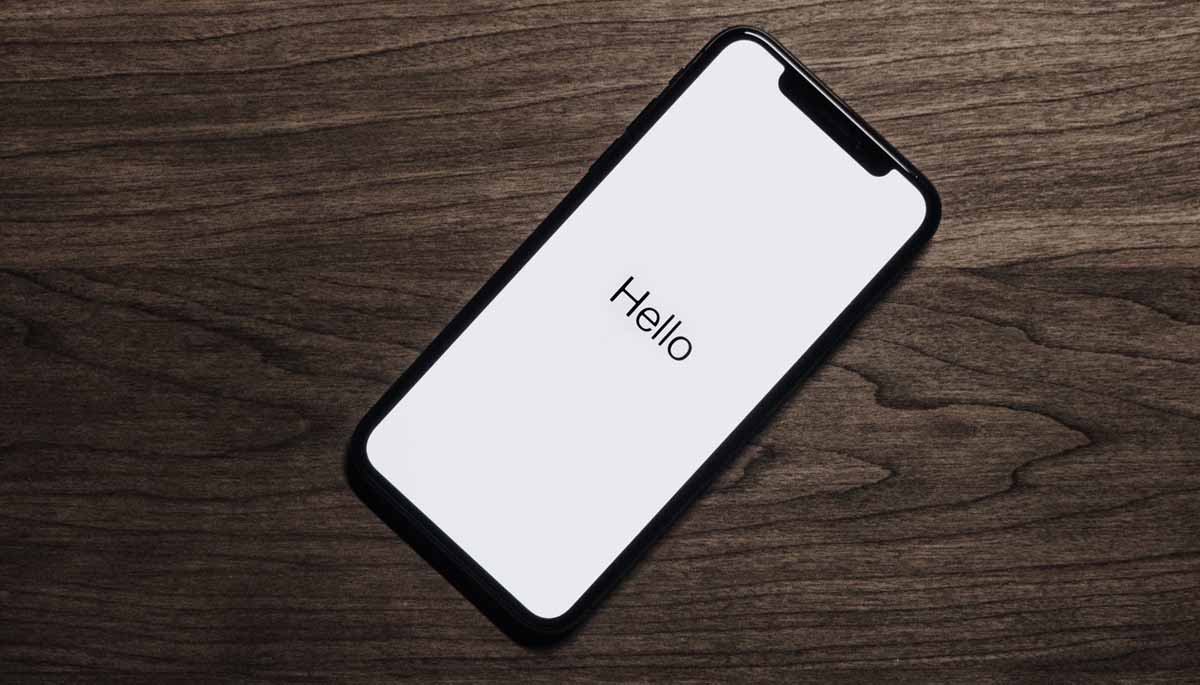
Table of Contents
5 Solutions to fix Hey Siri not Working Issue
While using iPhone if Hey Siri, isn’t it working then this is how to fix hey Siri not working. Here are a few reasons that you should look to fix it!
Solution No 1: Siri must be activated
To begin, make sure that Siri is turned on. To do so, go to Settings General > Siri and turn it on by moving the switch next to it.
Solution No 2: Turn Siri off and on
This simple approach can address the problem if Siri is activated. Turn off Siri and wait for 15 to 20 seconds before turning it back on by going to Settings > General > Siri.
Solution No 3: Turn off/on Siri
Another option to try is to go to Settings, General, Siri, and disable “Allow Hey Siri.” Please wait a few seconds before turning it back on.
Solution No 4: Internet connection
Siri will not work if you have a problem with your Internet connection. Switch from cellular data to Wi-Fi or vice versa if you’re utilizing it. You might also try this straightforward method. Switch on Airplane mode in Settings, wait a few seconds, and then turn it off.
Turn off Wi-Fi and then on again, and if you’re using cellular data, go to Settings > Cellular, turn it off, and then on again. If nothing else appears to be working, go to Settings > General > Reset and select Reset network settings (you will have to connect to your Wi-Fi network again and add the password).
Solution No 5: Restart your iPhone 6
If none of the above solutions worked, you should restart your device. To do so, press and hold the sleep/wake button while dragging the slider to turn your device off. Press and hold the same button for a few seconds, then switch your smartphone back on.
Hey Siri is a great feature, and if you have a problem with it, you can quickly remedy it with these five tips hey Siri not working on the iPhone 6. Your own personal iPhone helper will function flawlessly.





