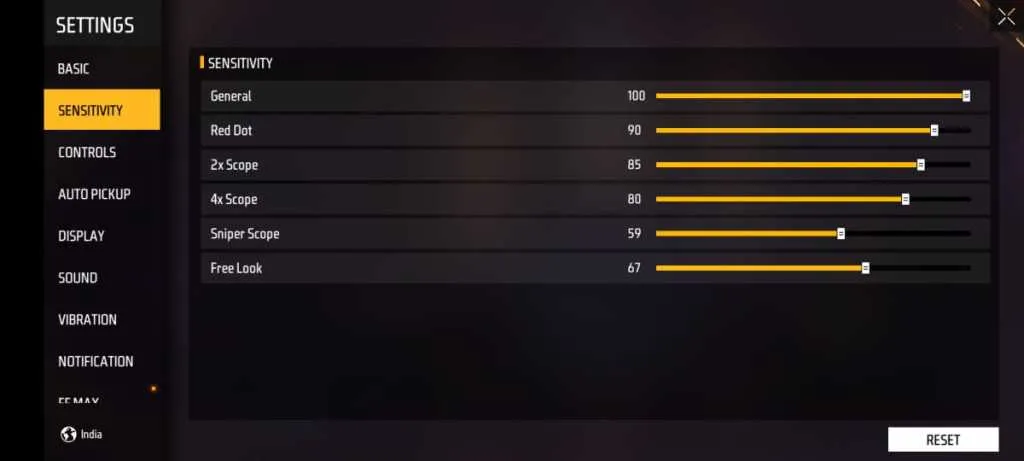Free Fire Max is an enhanced version of Garena’s popular battle royale game Free Fire. It has become very popular all over the world due to its high-quality graphics and exciting gameplay. The game offers its player a great battle royale experience. However, using the right graphic settings can not only enhance the visual quality of the game but also make the gameplay smoother and more responsive.
In this article, we will discuss in-depth the best visual and graphic settings for Free Fire Max, which will take your gameplay to the next level.
Table of Contents
1. Frame Rate Settings
The frame rate determines the smoothness of the game. In Free Fire Max, you can adjust the frame rate according to your mobile phone’s capability which vary from 30 FPS to 60 or 90 FPS.
- For high-end devices: Select 60 FPS or 90 FPS
- For mid-range devices: Use 45 FPS or 60 FPS
- For low-end or entry-level devices: Set to 30 FPS
A higher frame rate provides smoother gameplay, but it also consumes a lot of battery. So it is advised by the gamers that find a balance between your device’s capacity and battery life.
2. Graphics Quality
Resolution has a direct impact on the visuals of the game. Setting the resolution to the maximum level in Free Fire Max makes the graphics of the game of high quality. However, if your device is a bit older, it is better to select a medium resolution so that the game runs smoothly.
- Ultra: Best visual quality, but high resource usage
- HD: Better performance with excellent visuals
- Standard: Balanced option
- Smooth: Lower visual quality, but better performance
Choose based on your device’s capacity. Select ‘Ultra’ or ‘HD’ for high-end devices or flagship smartphones, while use ‘Standard’ or ‘Smooth’ settings for mid-to-low-end devices.
3. Shadow Quality
Shadow settings control the quality of shadows in the game. This setting creates more realistic and detailed shadows, with smoother edges and softer transitions. The following options are available:
- High: More realistic shadows
- Medium: Balanced option
- Low: Shadows with less detail
Higher shadow can affect performance. If you want better frame rates, use the ‘Medium’ or ‘Low’ setting. I would recommend go for the medium as it is a balanced one and works very well on all type of devices.
4. Anti-aliasing
Anti-aliasing is a technique that reduces jaggy edges in games, leading to smoother visuals. Free Fire Max has the following options:
- Off: Anti-aliasing disabled
- 2x: Slight anti-aliasing
- 4x: Medium anti-aliasing
- 8x: High anti-aliasing
Higher anti-aliasing settings provide better visuals, but it can affect the phone performance. Use 4x or 8x on powerful devices, while keep it at 2x or off on less powerful devices.
5. Texture Quality
The right selection of texture quality settings helps in the details of the game. High texture quality makes the objects and landscapes of the game look more clear and vibrant. Keep it at the highest setting if your device supports it.
- High: More detailed textures
- Medium: Balanced options
- Low: Less detailed textures
Higher texture quality makes the game more visually appealing, but it requires more memory and processing power. Use the ‘High’ setting on powerful devices, while keep the ‘Medium’ or ‘Low’ settings on less powerful devices.
6. VSYNC (Vertical Sync)
VSYNC reduces screen tearing and provides a smoother visual experience. This option is usually toggled on or off.
Turning VSYNC on will make the game appear smoother, but it can also cause a little input lag. If you are doing competitive gaming, it may be better to keep it off.
7. Foliage
The Foliage setting controls the amount and quality of trees, plants and other vegetation in the game. The options are:
- High: More dense and detailed vegetation
- Medium: Balanced options
- Low: Less vegetation and detail
The high foliage setting makes the game more realistic, but it may affect performance. If you want better visibility and performance, use the ‘Medium’ or ‘Low’ setting.
8. Colour Mode
In this you will get different colour modes that affect the overall colour palette of the game. These options depend on personal preference, but if you want to change then check these settings:
- Default: Standard colour palette
- Vivid: More saturated colours
- Realistic: More natural colour tones
Choose as per your preference, but keep in mind that some colour modes may make enemies easier to spot. I would recommend go with default one or realistic as these give clear shot.
9. Auto-Adjust Graphics
Free Fire Max has an Auto-Adjust Graphics feature that automatically adjusts graphic settings based on performance during the game.
This feature can be useful if you don’t want to manually optimise your settings. However, if you want more control, keep it off and configure your settings manually.
Conclusion
So selecting the right visual and graphic settings in Free Fire Max can significantly improve your gaming experience on the mobile or tablet. Adjust the game settings based on your device’s capabilities like 4G RAM, 6GRM etc, or the gaming preferences, and the balance between performance vs. visual quality.
Remember, a top class setting always depends on personal preference and smartphone performance, so experiment with different combinations each and after game and find what works best for you. Find what sensitivity settings can help you in headshot and how you fight well.
Finally, it’s also important to have a high speed internet connection like 4G, 5G, or fiber optics broadband minimum @30Mbps or @40Mbps and keep your device, game apk, up-to-date, so you can enjoy Free Fire Max to the fullest.
Now you’re ready to take your gaming experience to the next level – get out there and conquer and don’t forget to share it with others!