7z file is an alternative to WinRAR or Winzip and most widely used archive format. It is a utility that is used to archive or encrypt the files into multiple parts. The time you convert a 7z to ISO, you are extracting the ISO from the zipped documents.
After the conversion of the files is complete, then you can delete the original files. Any of the extraction programs that are compatible with 7-zip files is capable of converting the files into ISO.
Table of Contents
What is an ISO file?
The. ISO extension stands for optical disc image that contains an identical copy or image of the data found on an optic disc of a system. It can be in the form of a CD or DVD.
What is the 7z file?
A file that has a .7z extension uses a 7z compression algorithm that packages and compresses the file size. The format of the file is used to bundle multiple files together for easier distribution, transfer, or for backup processes.
These types of files used the open sources LZMA compression method to compress the data without degrading the quality of the file.
The compression ratio of 7z files is much higher than other archiving file formats. But sometimes, some data handlers need their files in. ISO extension, and then comes the need for the conversion of 7z file to ISO.
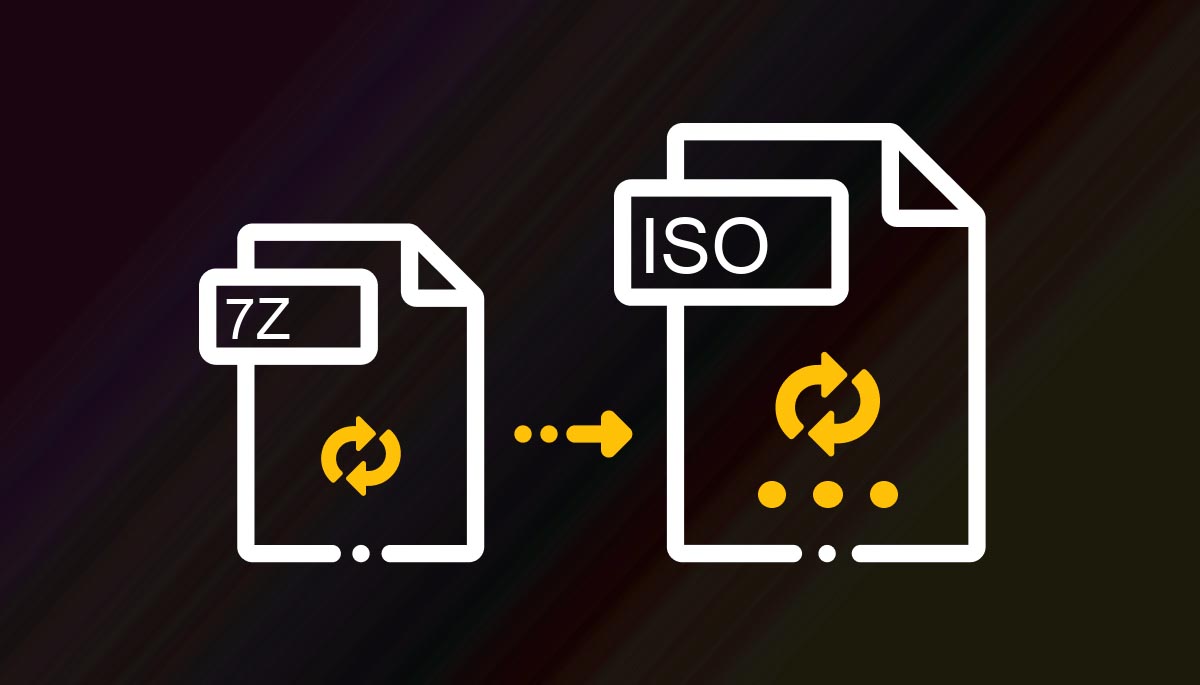
How to Convert 7z into ISO file extensions?
Step-1
Go to “start,” select the option “All Programs,” and then click the 7z file manager.
Step-2
Click the “file” after that “open” and then directly browse to the location of the ISO.
Step-3
Now, click the left button on the ISO option, and then click “Extract.” A window ill open that shows the option of “Browse for Folder.”
Step-4
After that, you have to pick up a folder to save the ISO in. Selecting “Desktop” places the ISO file on the main screen that is desktop so that it is easy to find for you.
Step-5
Click “OK” and then again then “OK” in the Extract window. The conversion of the file will begin, and it will take a few minutes, which also depends upon the file’s compression and the speed of your computer or the system you have.
After that, go to Desktop, or on the location you chose to save your file, to view the converted file from 7z into ISO.
So, this how to covert 7z into ISO on Windows 10 or Mac PCs. If you liked it, the please the knowledge with others!





